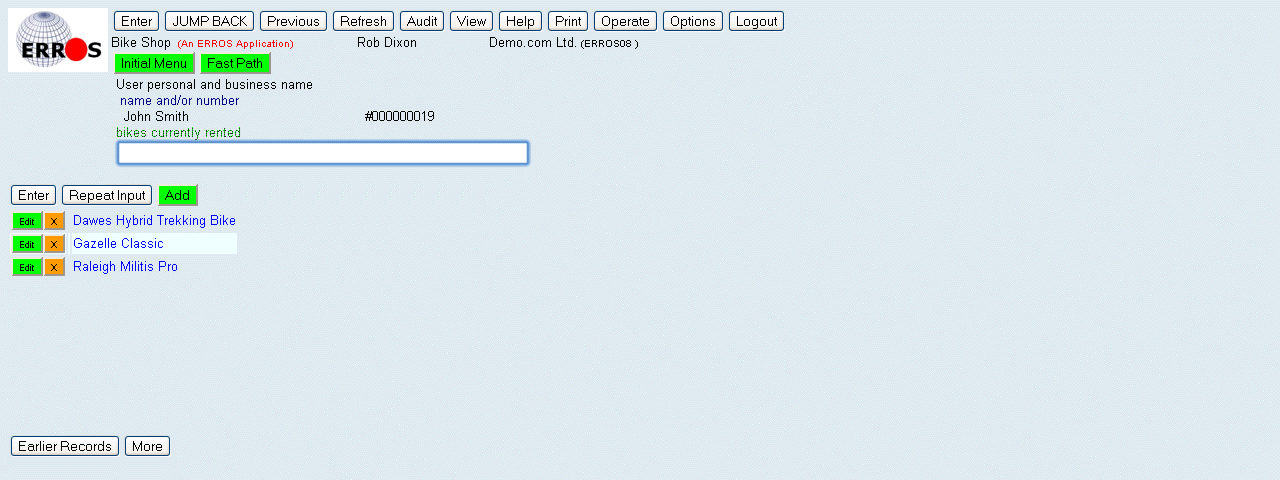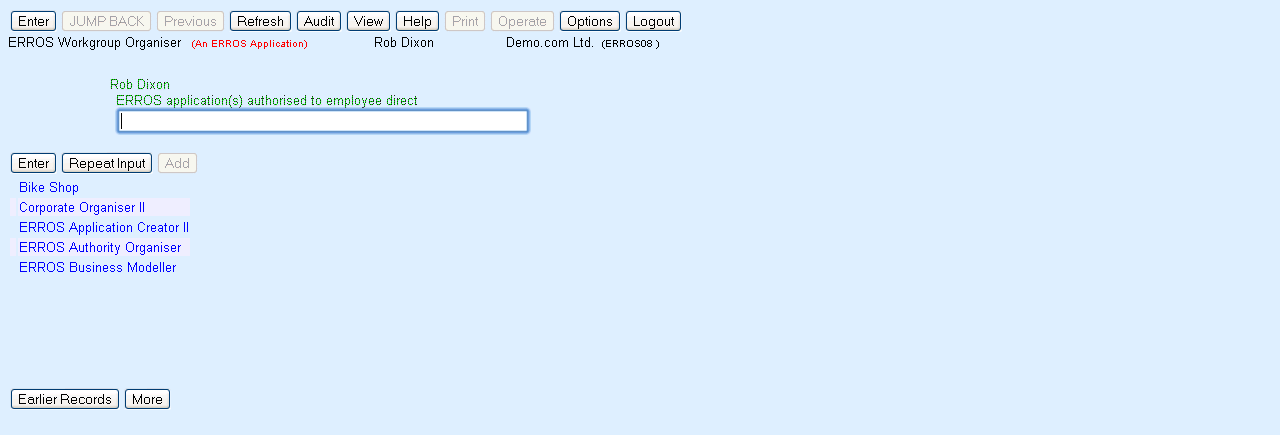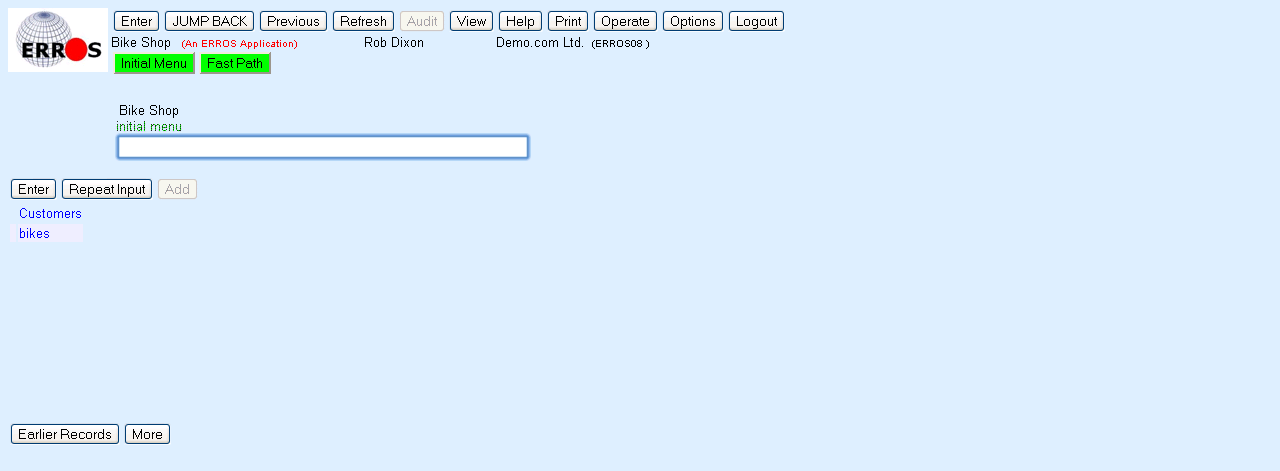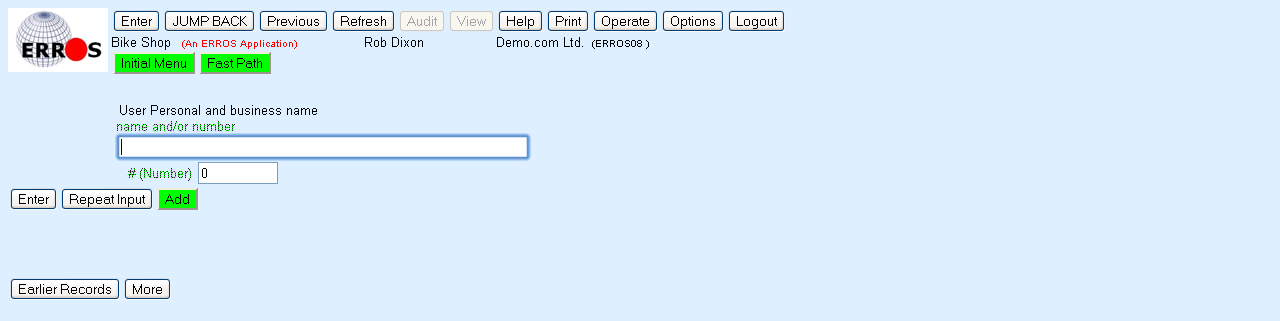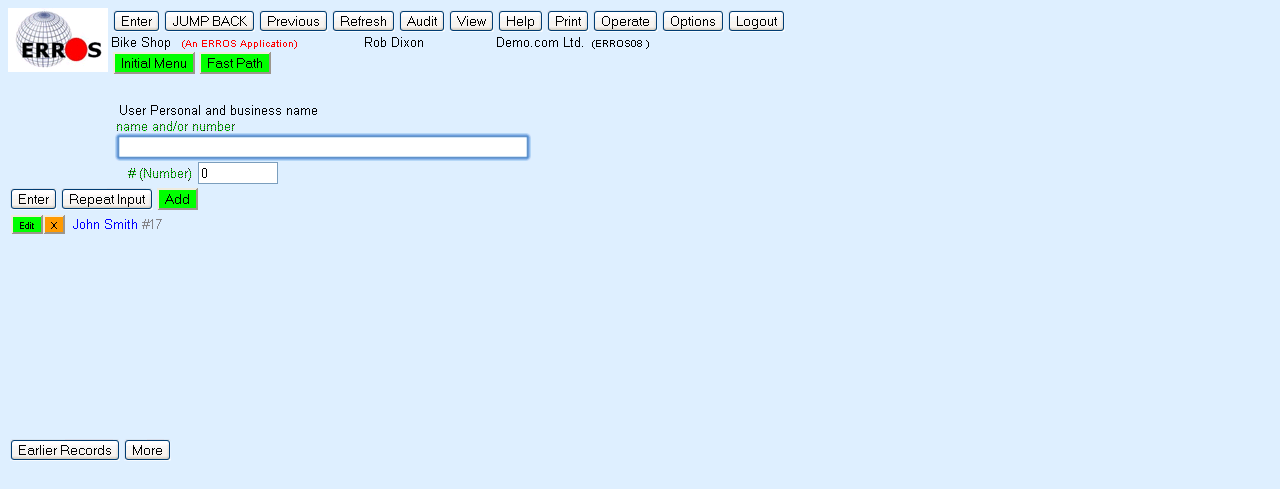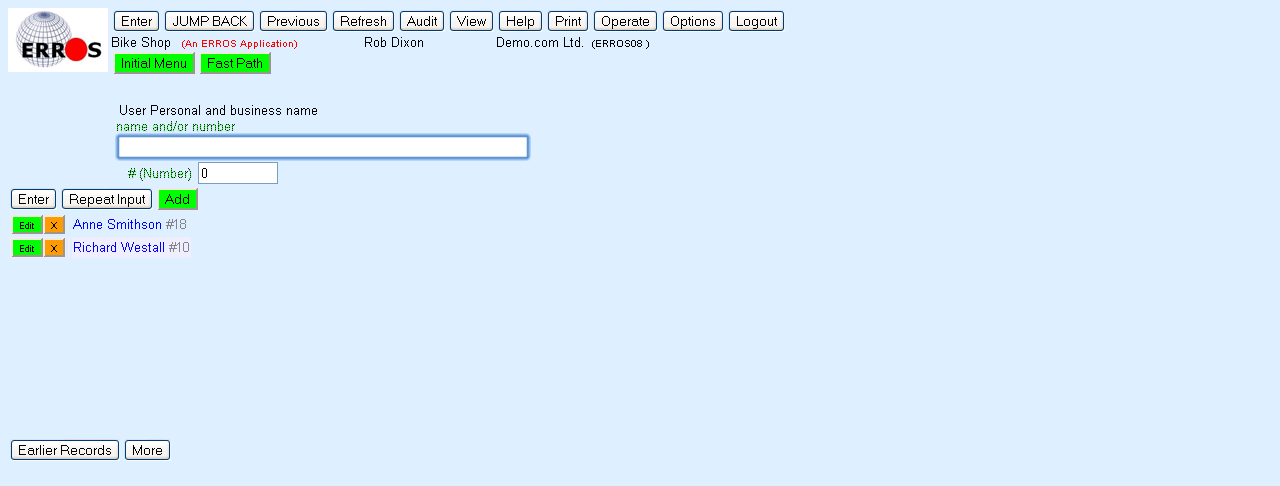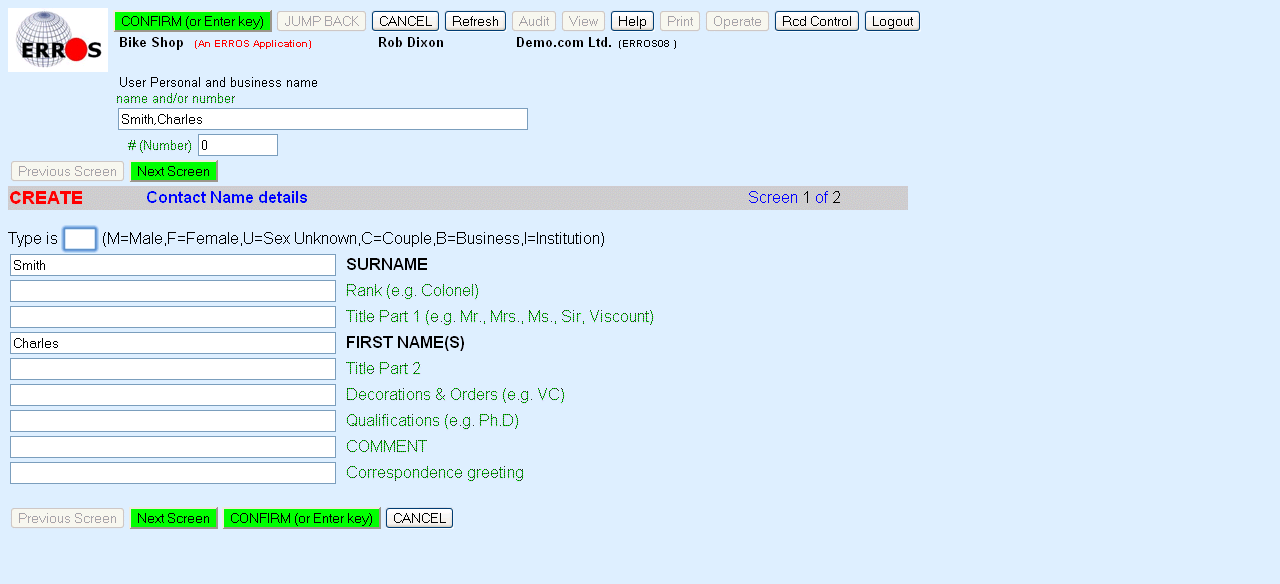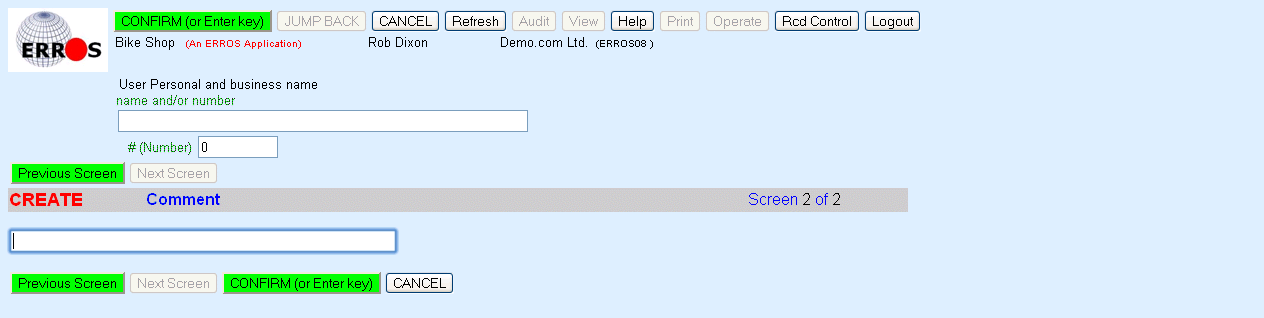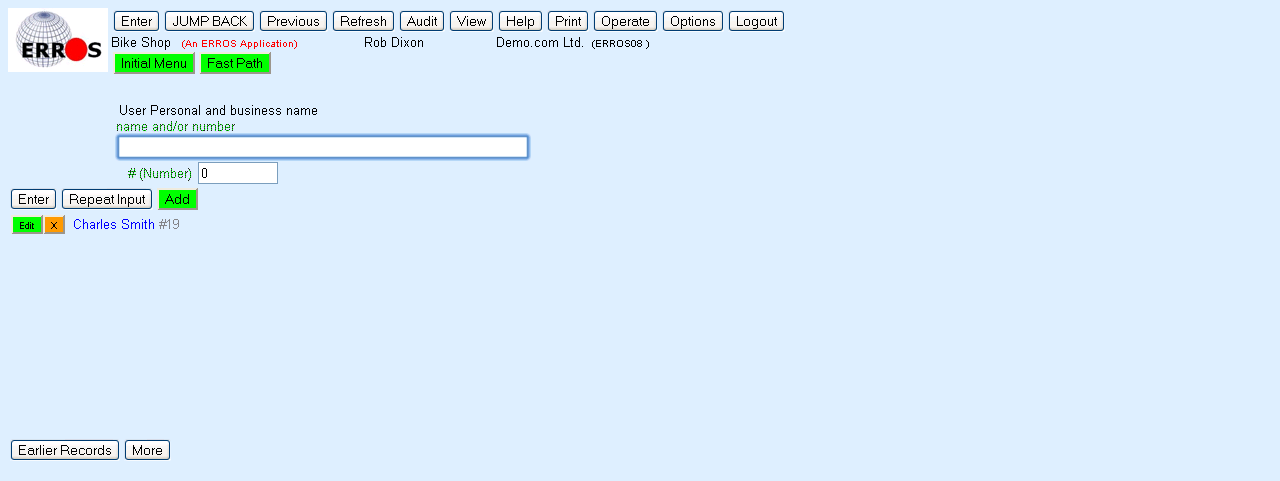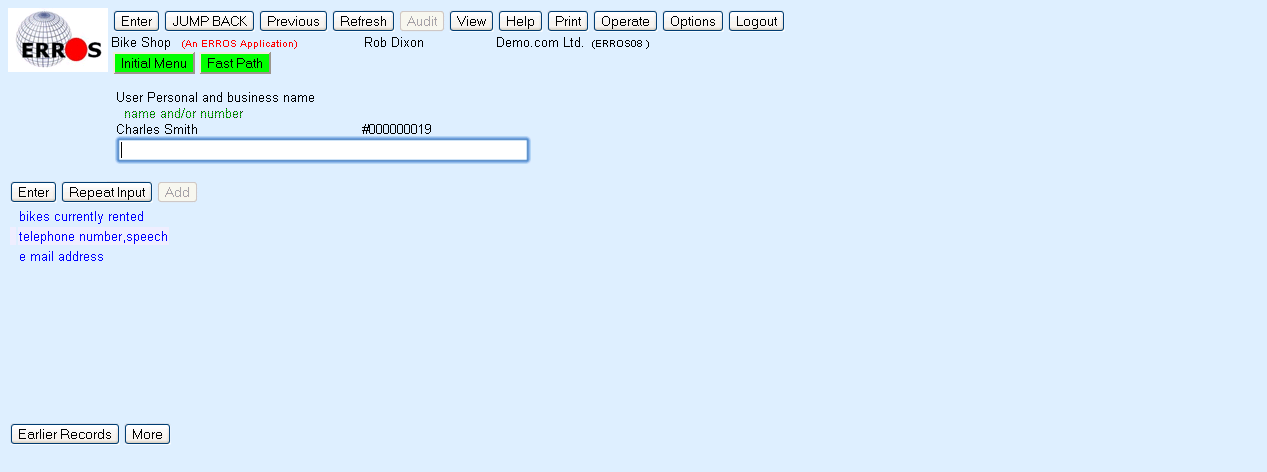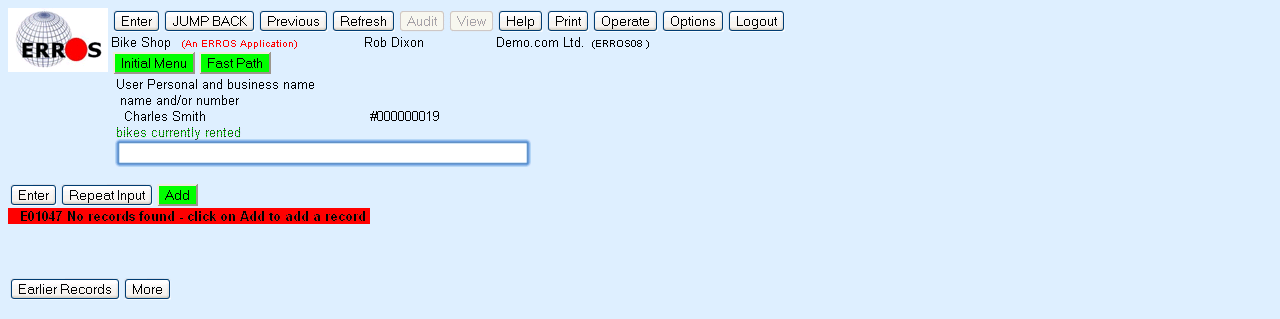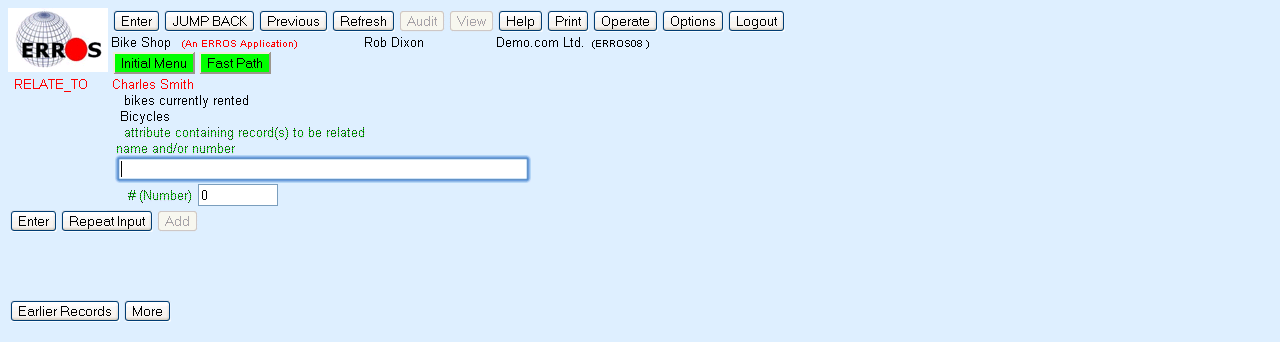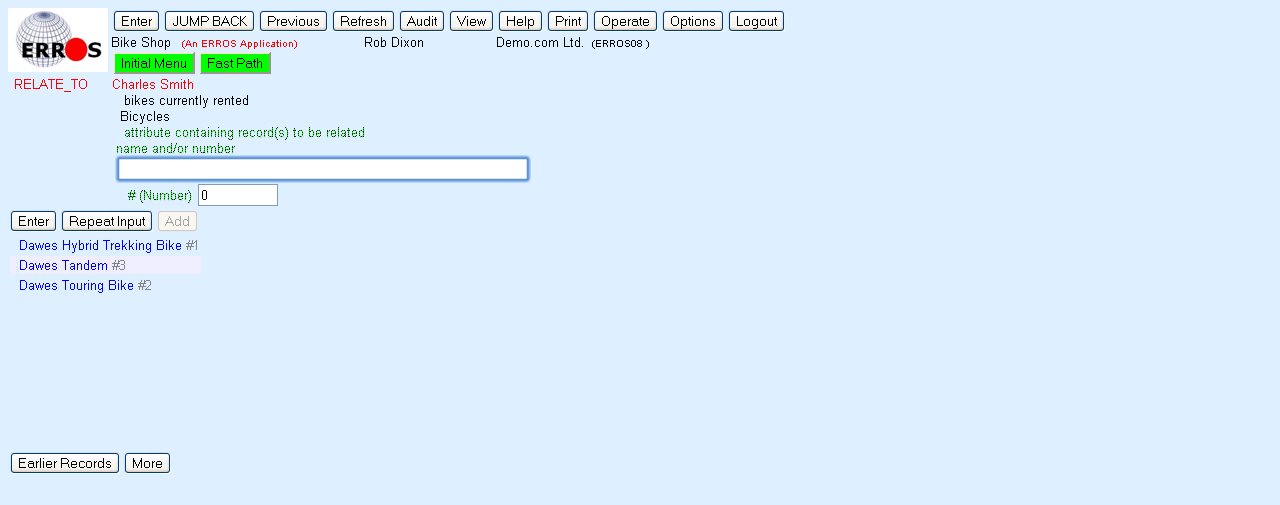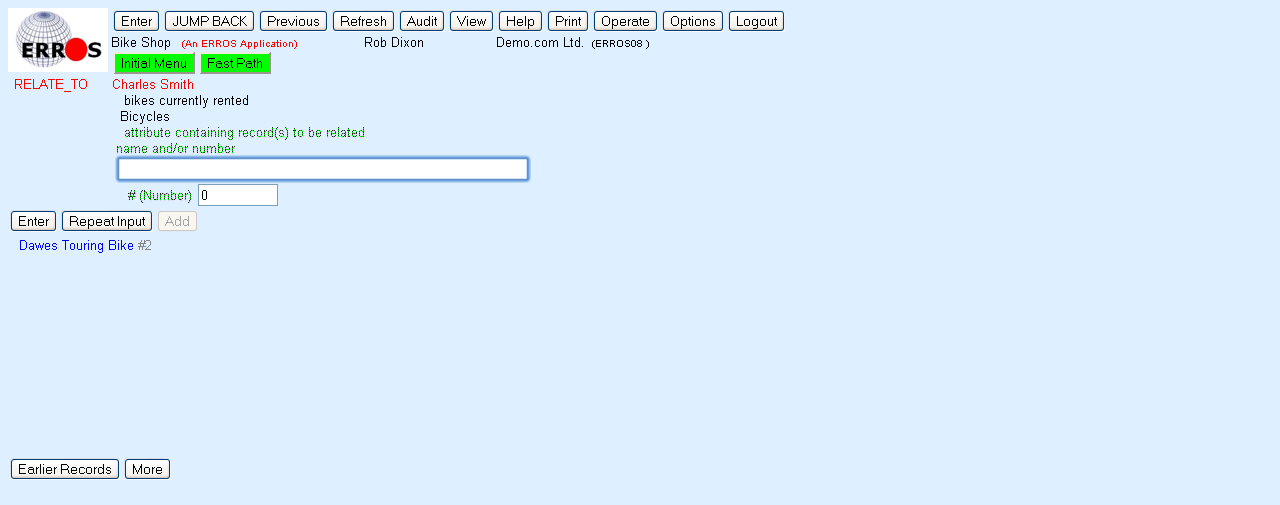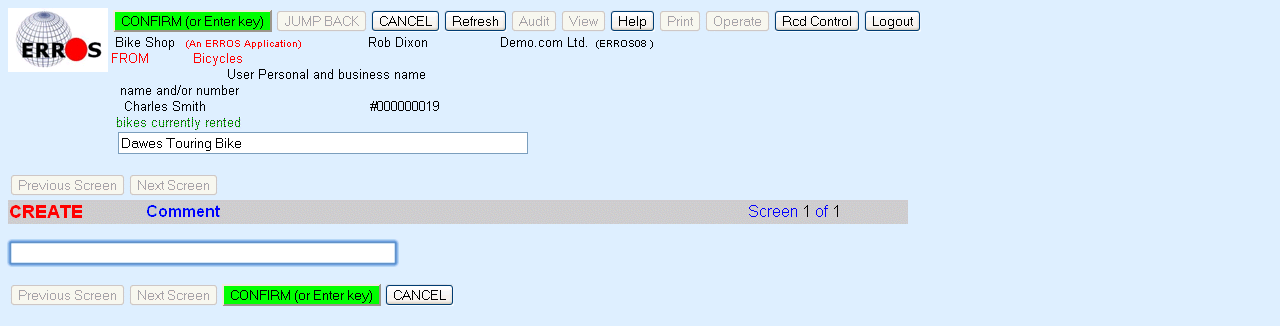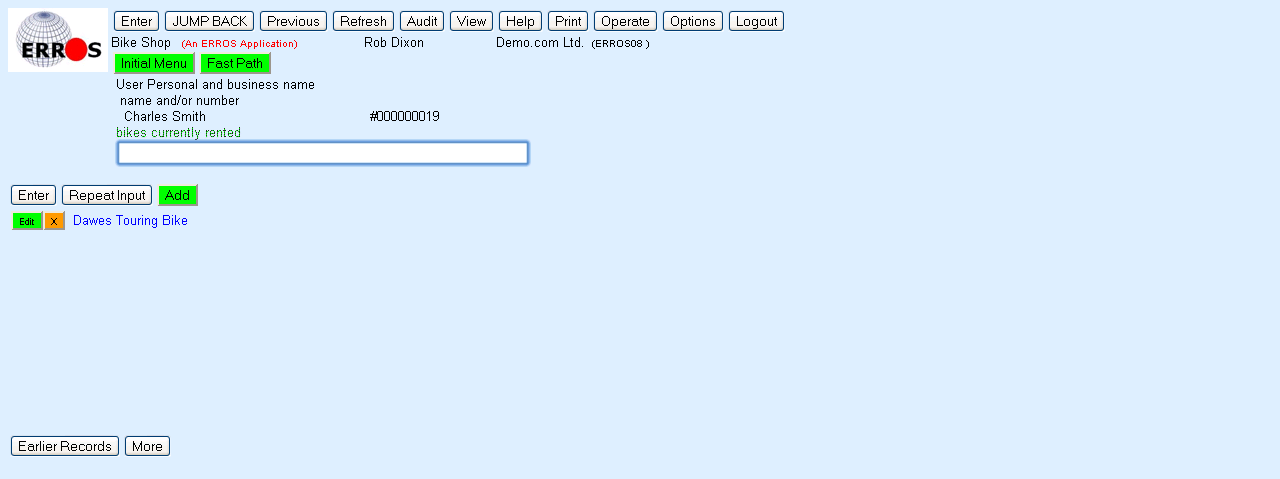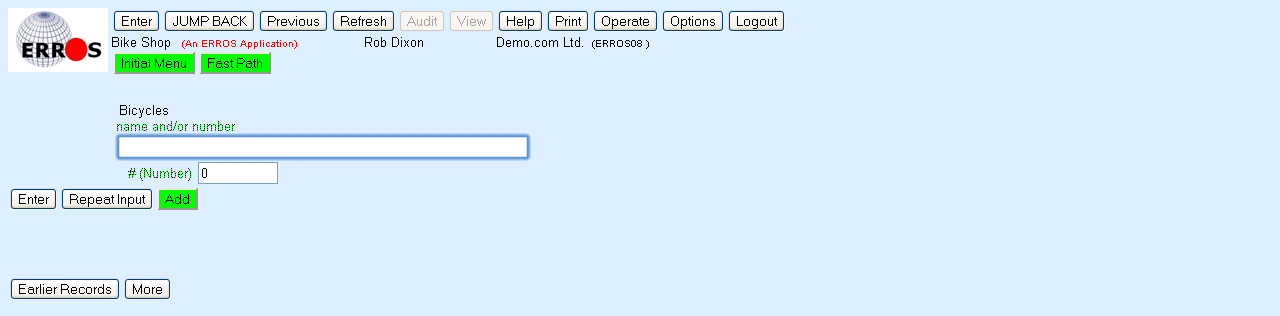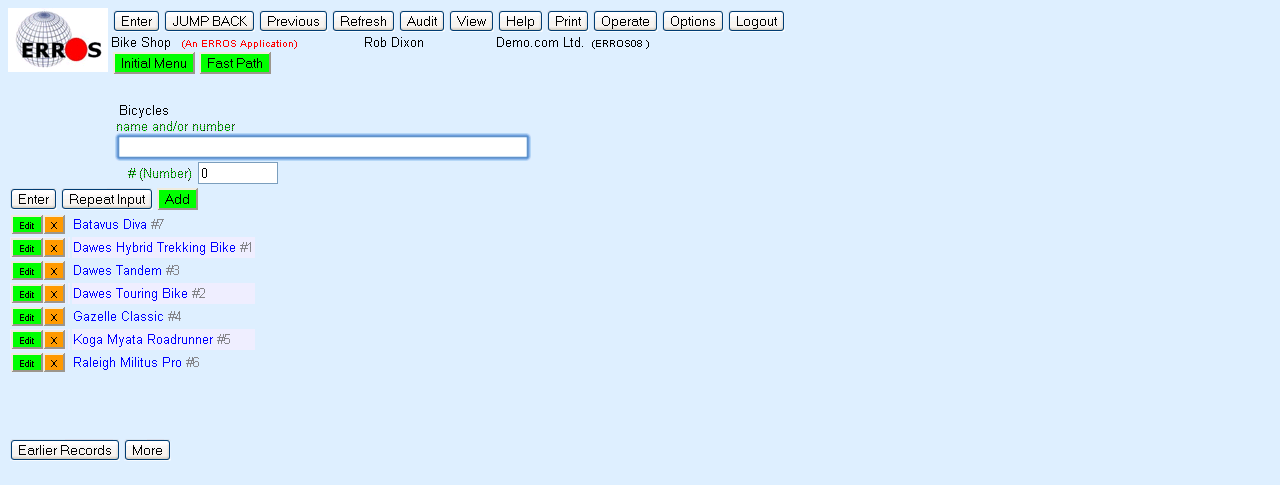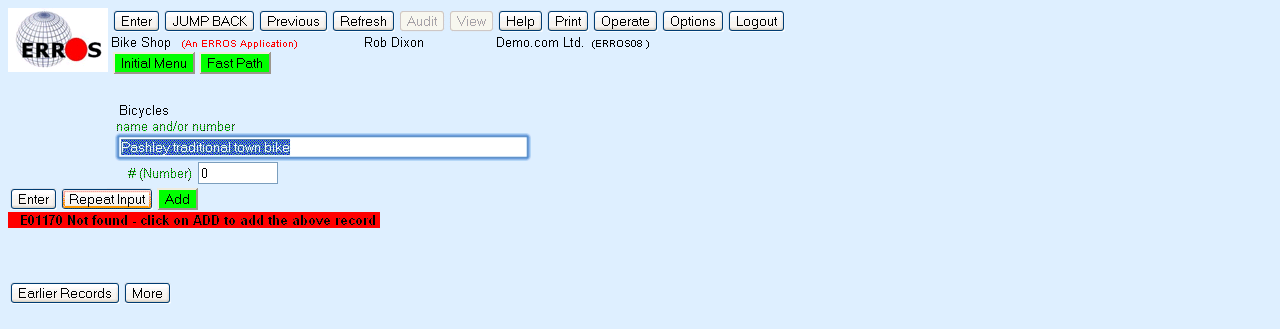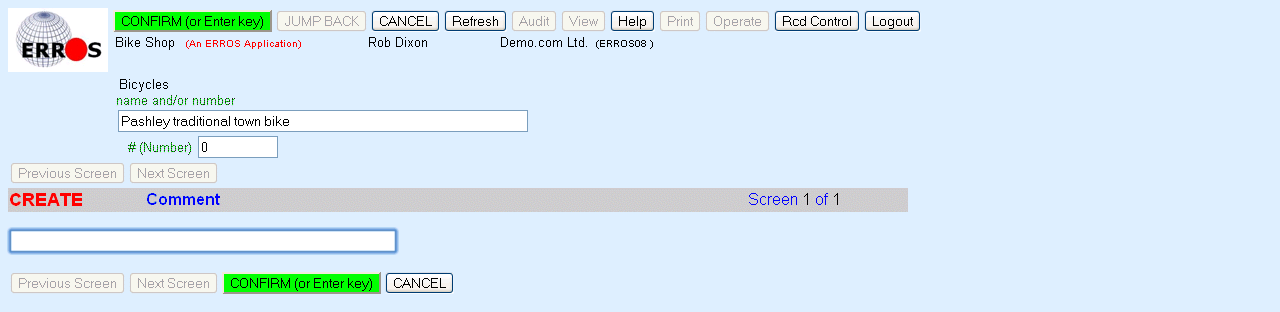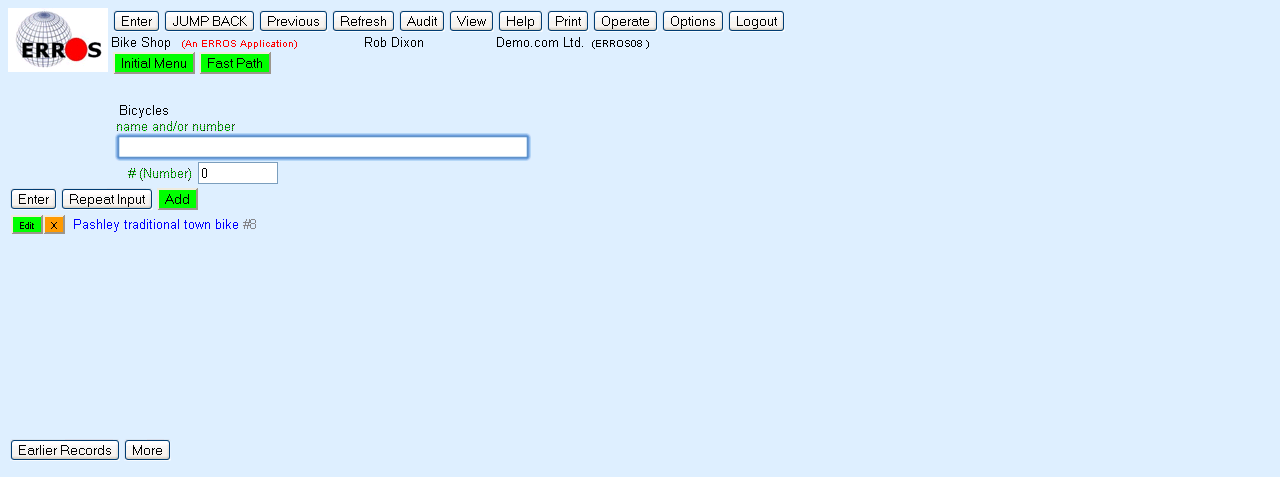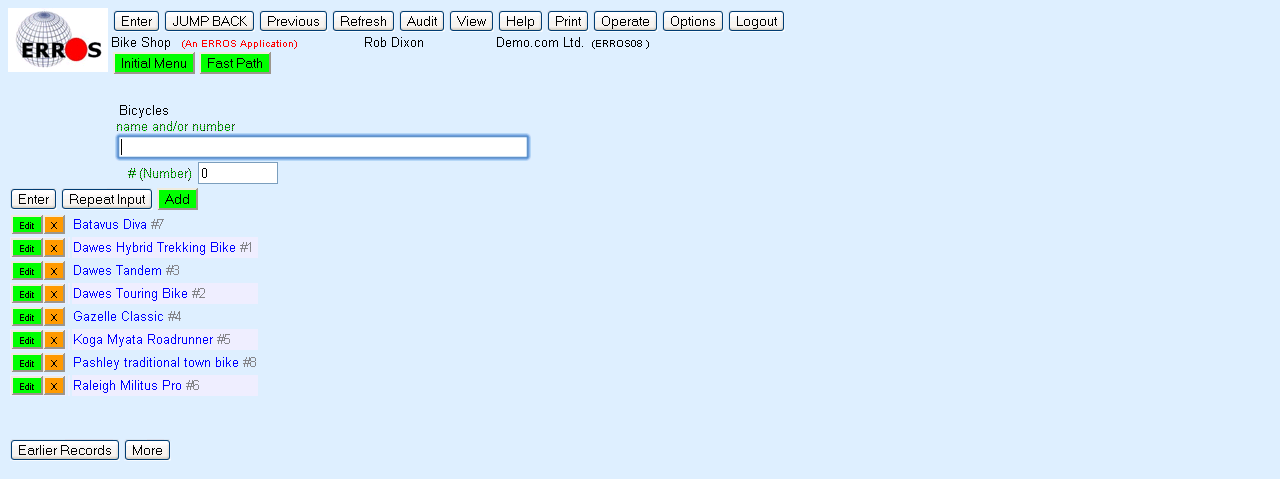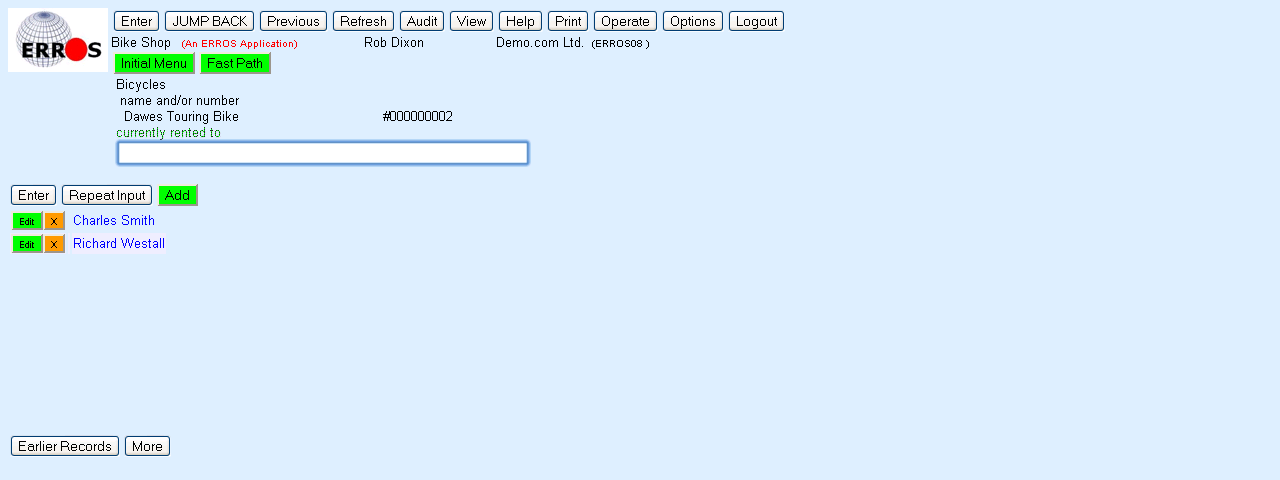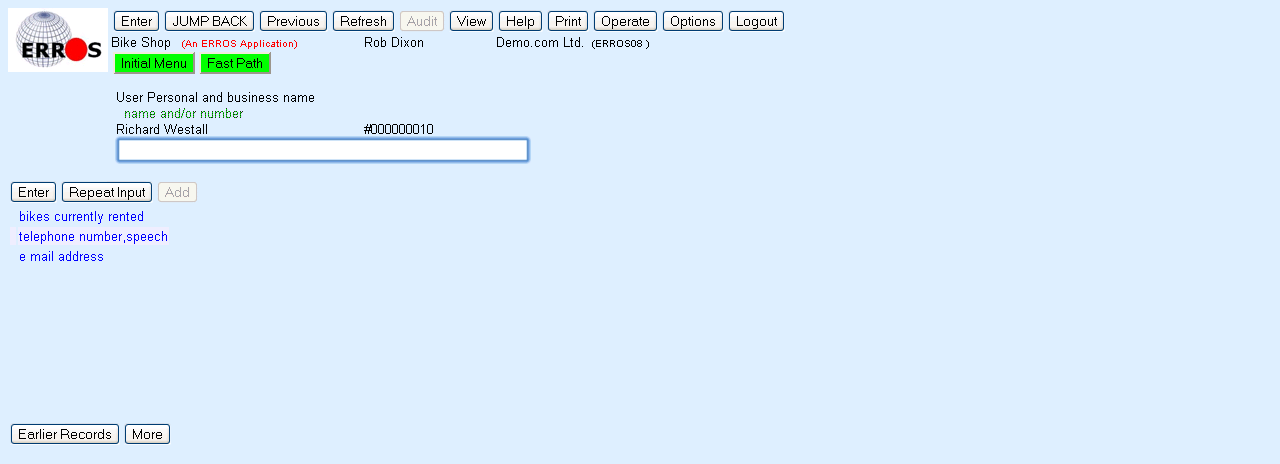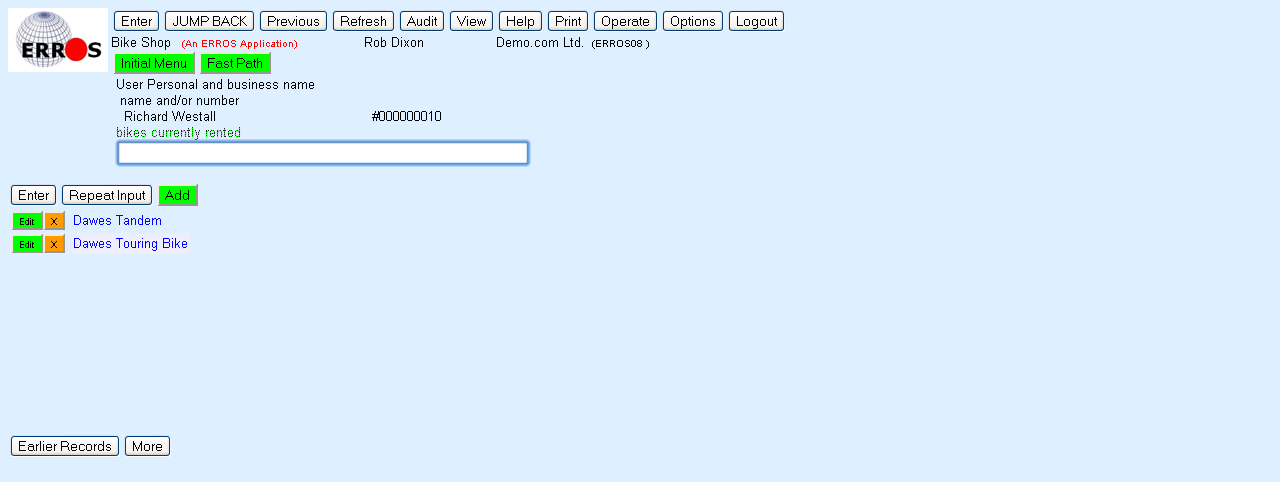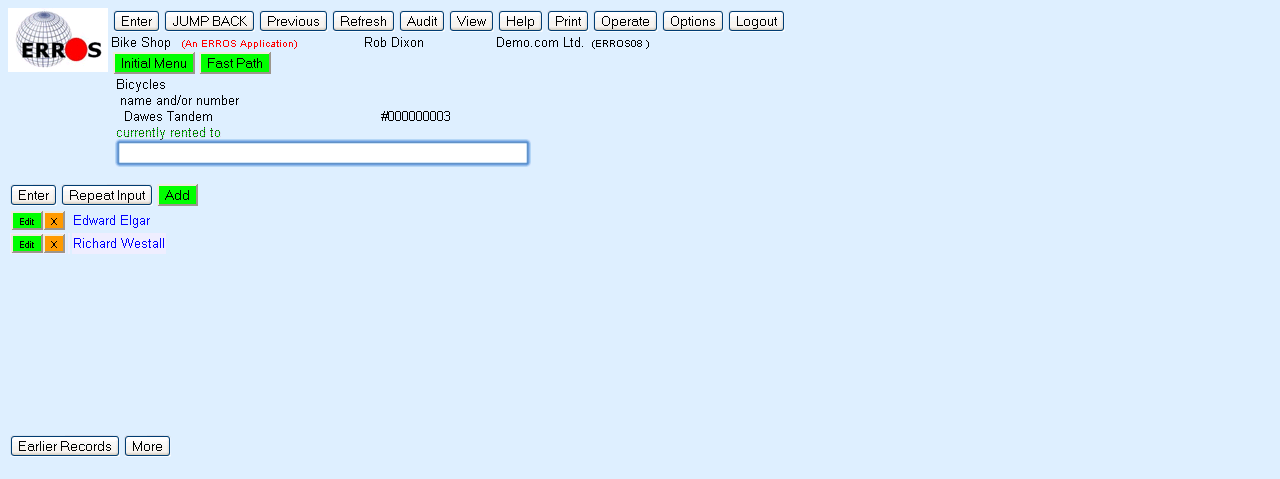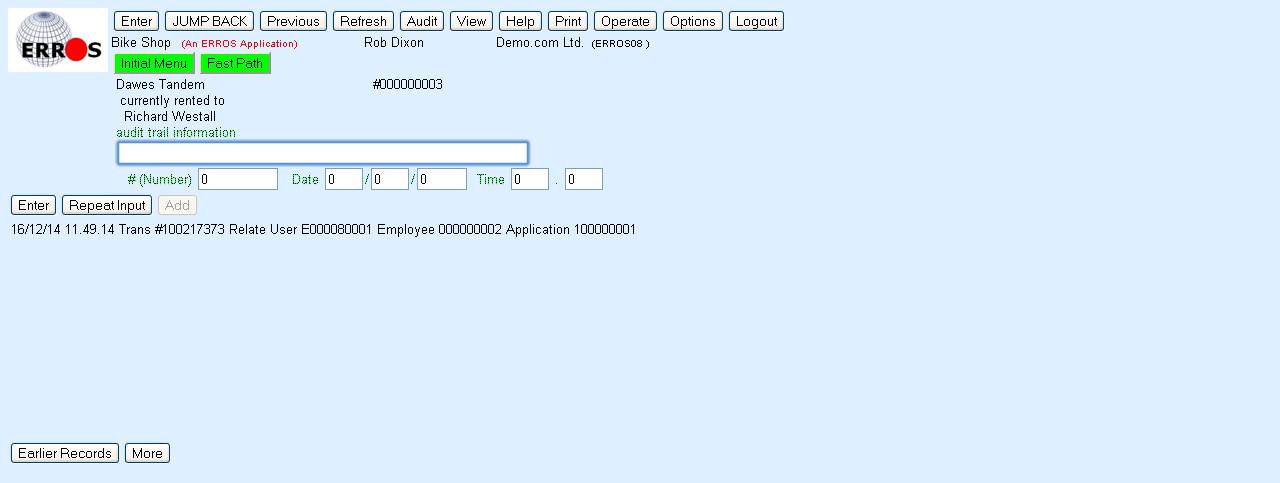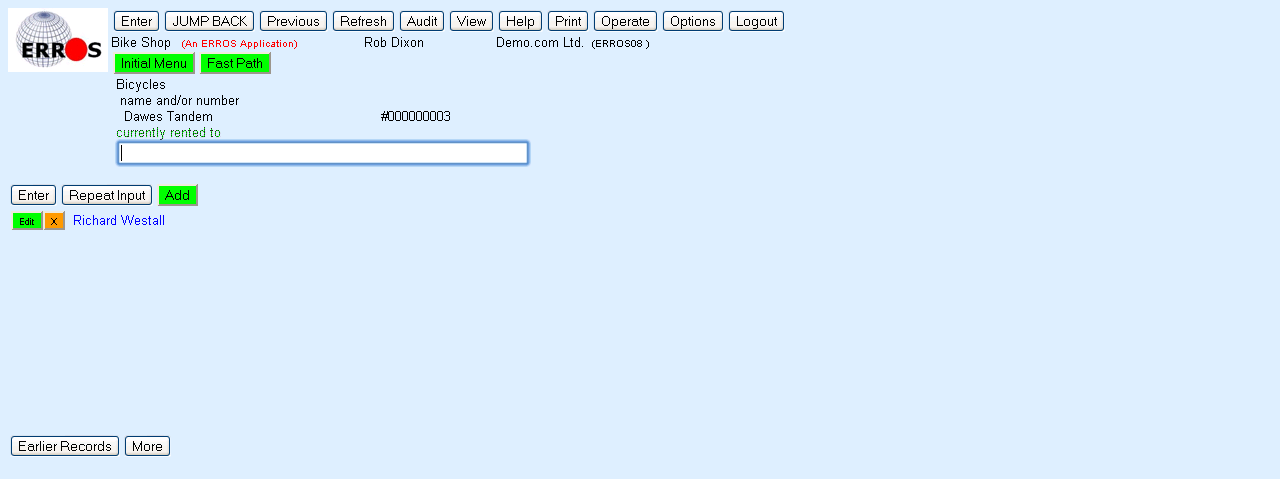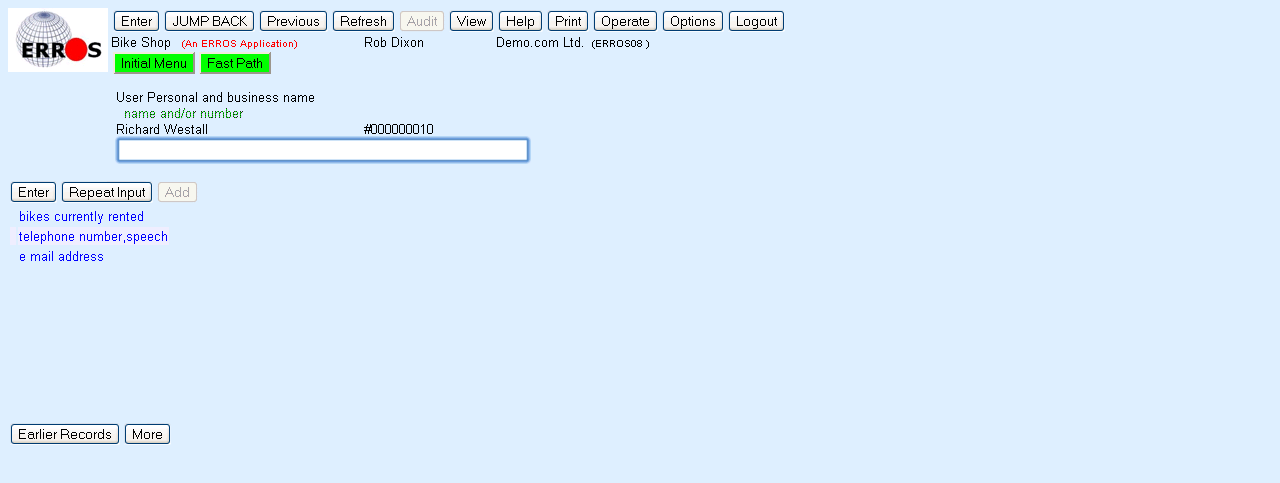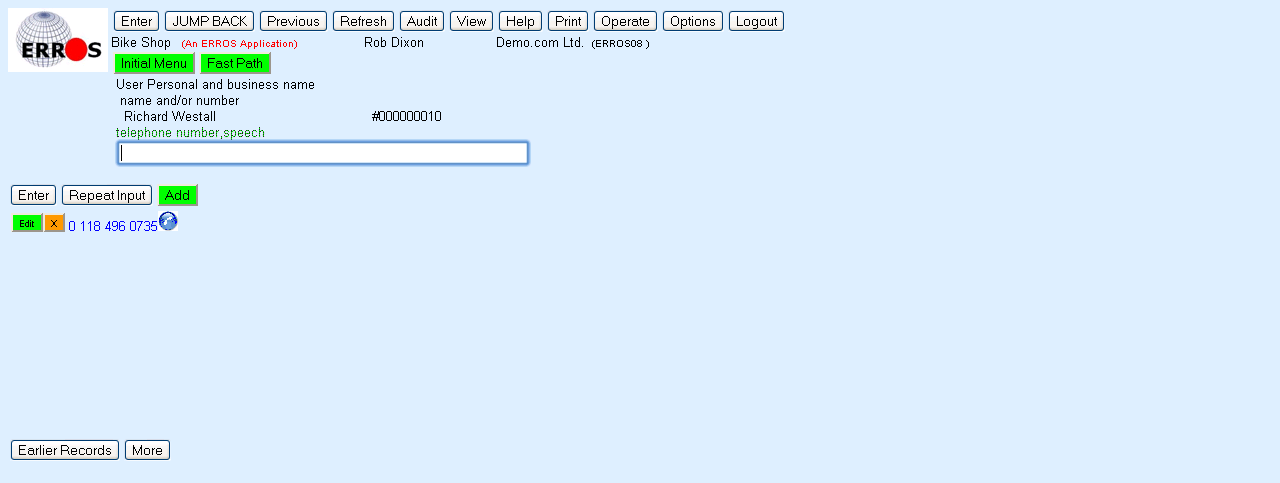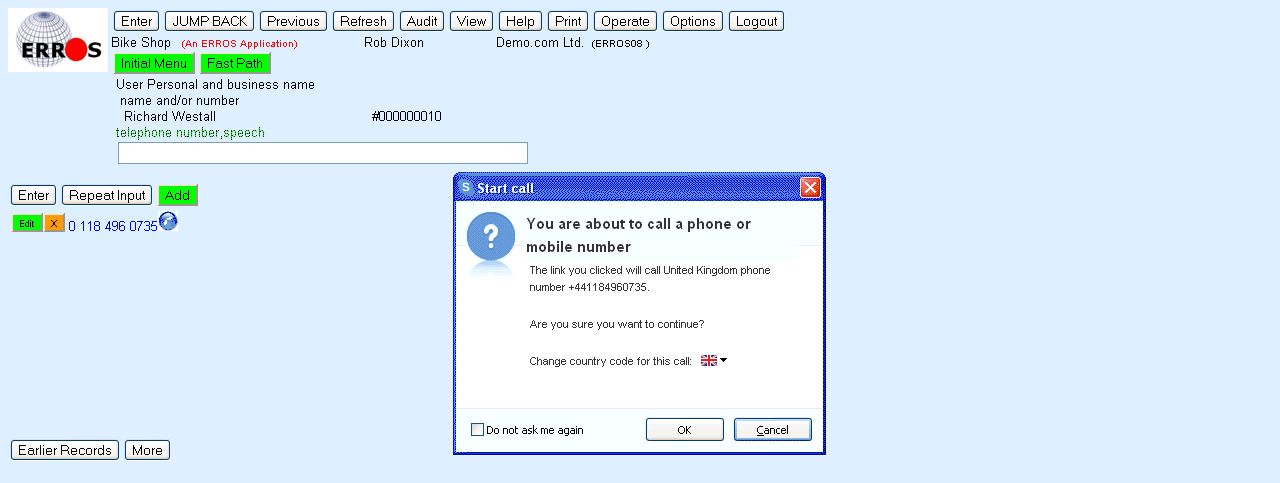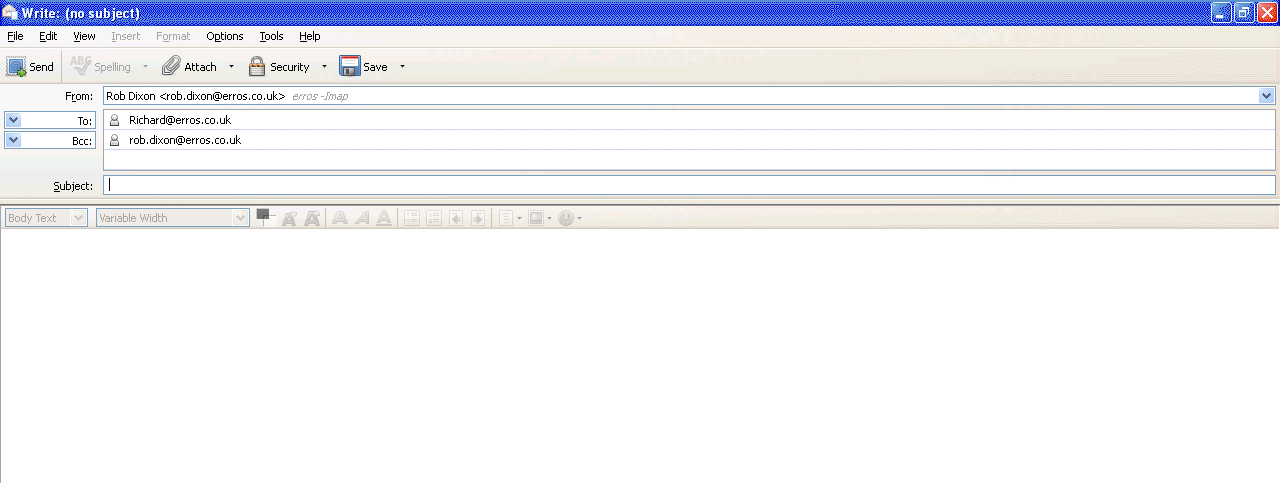ERROS shows that Edward Elgar is also currently renting a Dawes Tandem bicycle. If you wished, you
could click on his name
and see which other bikes he currently had on rental. This ability to move from person to bicycle to another person to another bicycle in any direction
without using a query language is only possible because of the unique bi-directional relationships that are a standard feature in all ERROS applications.
For each step in this and every other ERROS application, there is a large variety of options that can be stored in the database that can control the
method of operation, the way the data is presented, the security levels, etc.
It is possible to enhance the application so that, when a new customer is added, ERROS automatically prompts the user to add address, telephone number,
email, etc., and then immediately to allow the operator to select a bike for the new customer without the need to click on "Add". This might be achieved in traditional
applications by the creation of trigger programs, but none are required in ERROS.
As stated at the beginning of this document, this is a deliberately simple application. Even a simple real life application would be rather more complex
than this. Additional attributes for the contact names, such as address, can easily be
added, without the need to re-organise the database, even though no provision was made for them when the application was created.
In addition, the user would want to know when each bicycle was
rented and when it is expected to be returned. It would be simple to change the attribute definition for "bikes currently rented" so that the relationship
between contacts and bikes was date dependent, with the bikes rented displayed in date sequence. For the moment, the user can find out from the audit trail
when a record was added, changed or deleted so that, if the user created the relationship between a customer and a bike at the time the customer actually
rented the bike, then the audit trail would show when the bike was rented. Single click on Richard Westall and then click on the audit button at the top of
the screen and ERROS will display the following screen.